🧹 How to Clear Your Browser Cache
Google Chrome (Mac & Windows)
-
Open Chrome.
-
Press:
-
Mac:
Command+Shift+Delete -
Windows:
Ctrl+Shift+Delete
-
-
In the popup window:
-
Select "All time" as the time range.
-
Check "Cached images and files" (you can leave the others unchecked unless needed).
-
-
Click "Clear data".
Safari (Mac)
-
Open Safari.
-
In the top menu, click Safari > Preferences.
-
Go to the Advanced tab and check "Show Develop menu in menu bar".
-
In the top menu, click Develop > Empty Caches.
-
You can also clear history by going to Safari > Clear History, then choosing "all history" and clicking Clear History.
Microsoft Edge (Windows & Mac)
-
Open Edge.
-
Press:
-
Mac:
Command+Shift+Delete -
Windows:
Ctrl+Shift+Delete
-
-
In the popup window:
-
Choose "All time" as the time range.
-
Check "Cached images and files".
-
-
Click "Clear now".