If you've made changes to a pay period in CostAllocation Pro and need to update the journal entry in QuickBooks Online (QBO), here's how you can do it without duplicating the entry:
1. Update Employee Cost Settings
- Go to the Employee Cost screen for the relevant pay period.
- Make any updates as needed.
2. Verify Changes in the Cost Allocation Screen
- After updating the employee costs, navigate to the Cost Allocation screen for that pay period.
- Confirm that the changes made on the Employee Cost screen are correctly reflected here.
3. Republish the Journal Entry
Once you've confirmed that everything is accurate:
- Click Preview Journal Entry at the top right of the Cost Allocation screen.
- At the bottom of the Journal Entry, click Save & Publish to republish the journal entry to QBO.
4. Handling Time Data Changes
-
No Changes to Time Data: If you haven't made any changes to the time-related data, you don't need to update the timesheet. You can proceed directly to republishing the journal entry.
-
Changes to Time Data: If you’ve modified any time data (e.g., hours worked), follow these steps:
- Click Update Timesheet to save the changes.
- Ensure the updated time data appears correctly in the Cost Allocation Report.
- After confirming the changes, you can proceed to republish the journal entry.
By following these steps, you can ensure that your journal entry is updated and correctly reflected in QBO without creating duplicates.
If you need help or clarification on any step, feel free to reach out!