Overview
The Time Logs Import feature in CostAllocation Pro allows users to import fixed percentages for employee allocations using a structured Excel file. Instead of tracking actual hours worked, users can input percentage-based allocations by entering values in the Hours column, ensuring that the total for each employee sums to 100 hours (representing 100%).
Excel Template Format
To successfully import time activity data, the file must be formatted correctly with the following required columns:
| Date | Employee Name | Customer | Class | Hours |
|---|---|---|---|---|
| 01/15/2024 | John Smith | Grant A | Admin | 40 |
| 01/15/2024 | John Smith | Grant B | Program | 60 |
Column Requirements:
- Date: Must be in the format MM/DD/YYYY (e.g., 01/15/2024).
- Employee Name: Full name of the employee as recorded in the system.
- Customer: The grant, project, or funding source to which the time is allocated.
- Class: The classification or department related to the entry.
- Hours: Represents the percentage allocation, where 100 hours = 100% of the employee’s time.
How It Works
- Enter Fixed Percentages as Hours:
- Instead of actual hours worked, enter the percentage value as the number of hours.
- Example: If an employee’s time is split 15% to Grant A and 85% to Grant B, the user would enter 15 hours for Grant A and 85 hours for Grant B.
- The sum of all hours for an employee should ideally equal 100.
- Validate the Data:
- Ensure all employee rows for a given time period add up to 100 hours, though the system does not enforce this requirement.
- If the total is not exactly 100 hours, the allocation may still be imported, but users should verify that distributions are correct.
- Import the File:
- Upload the formatted Excel file into CostAllocation Pro using the Time Activity Import feature.
- The system will map the data and apply the fixed percentage allocations accordingly.
Example Scenario
Employee: Jane Doe
| Date | Employee Name | Customer | Class | Hours |
|---|---|---|---|---|
| 02/01/2024 | Jane Doe | Grant X | Admin | 25 |
| 02/01/2024 | Jane Doe | Grant Y | Program | 75 |
In this case, 25% of Jane Doe’s time is allocated to Grant X (Admin), and 75% is allocated to Grant Y (Program). Since the total hours add up to 100, the file will be successfully imported.
Key Takeaways
- Use 100 hours as the total benchmark for percentage-based allocations.
- Ensure dates are formatted correctly (MM/DD/YYYY).
- The system does not require employee time to total 100 hours, but users should ensure correct allocations.
- Review allocations carefully before importing.
For further assistance, refer to our Knowledge Center or reach out to support.