Importing Employee Costs from Paychex
Paychex + CostAllocation Pro can be a great combination to track and allocate payroll costs by customer/class. These instructions will provide guidance on which Paychex reports work best with CostAllocation Pro.
Downloading the Standard Payroll Labor Cost Report from Paychex
The Paychex report that works best for importing employee costs is called the Standard Payroll Labor Cost report.
Step 1: Locate the Report in Paychex
- Log into your Paychex account.
- Navigate to the Analytics & Reports / Live Reports module.
- Find and Run the Payroll Labor Cost Report.
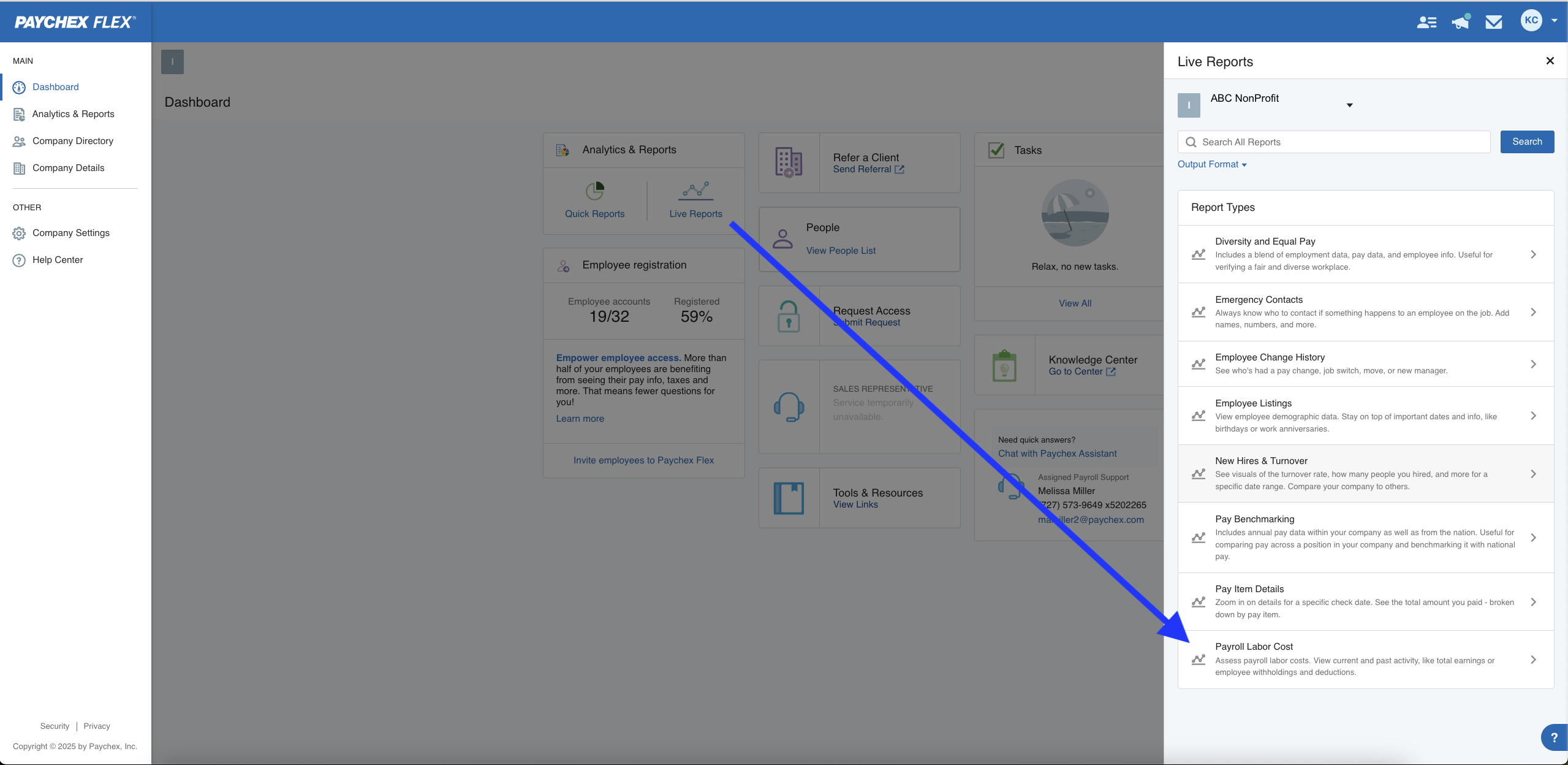
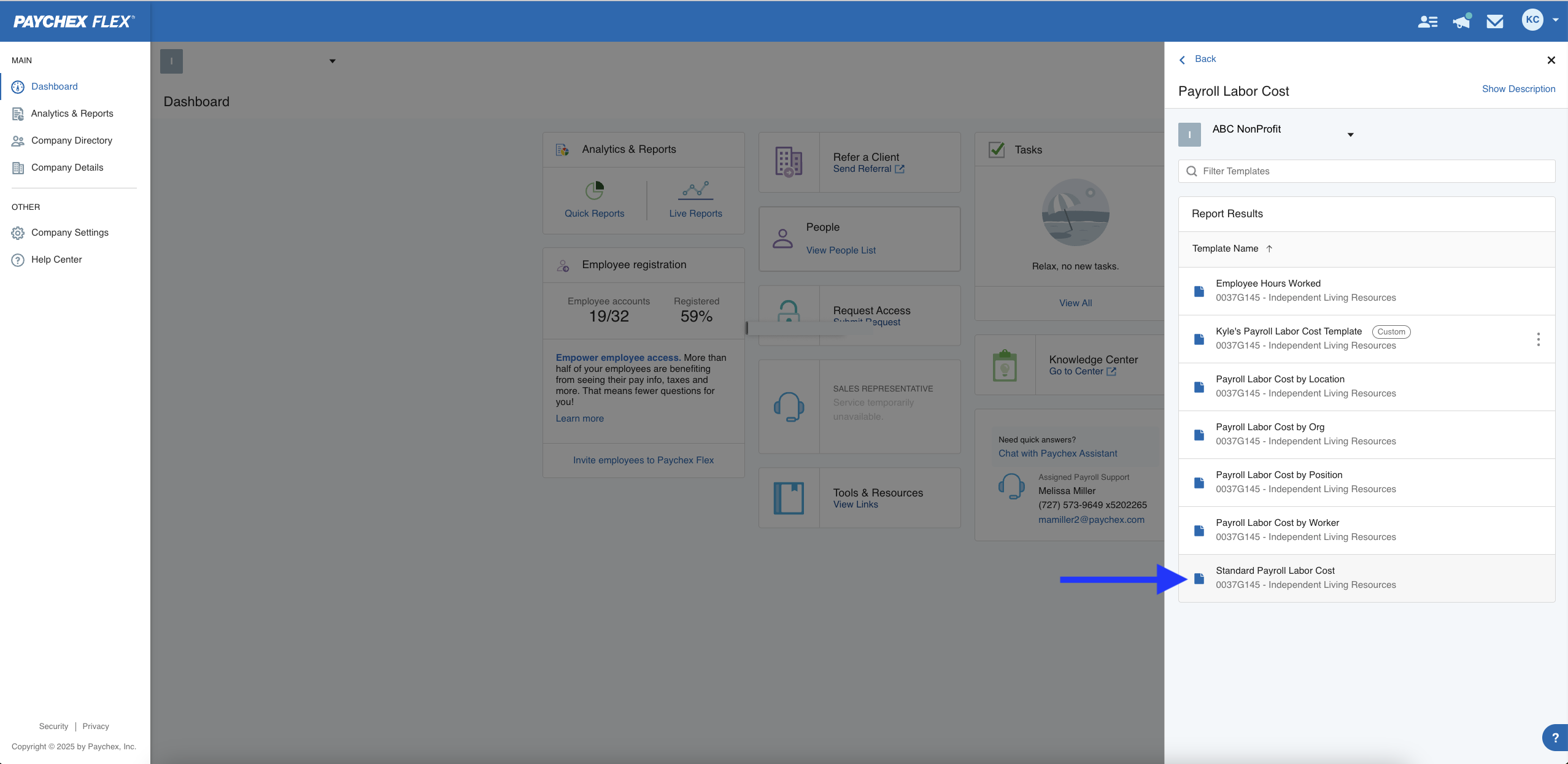
Step 2: Export the Report
- Edit the date range to select the appropriate pay period(s).
- In the Details section, ensure the following columns are visible:
- Full Name
- Total earnings amounts
- Total ER Taxes
- All applicable deduction categories
- All applicable ER Contribution categories
- Export the report as .xlsx format.
- Save the file to your computer for use in CostAllocation Pro.
Note: Paychex allows you to save this report criteria as a template for future reporting.
Modifying the Exported File for Import
This report lists summarized totals for each employee by pay code. While the format of this report is mostly compatible with CostAllocation Pro, a modification to the file is required before import.
Understanding the Issue
When exported from Paychex, the report includes a total row at the bottom of the data. You will need to delete this row.
Finalizing the File
After completing these modifications, your file should now have a single header row that correctly identifies each column by pay code and type and no total row at the bottom of the data.
This file is now ready to be uploaded to CostAllocation Pro.