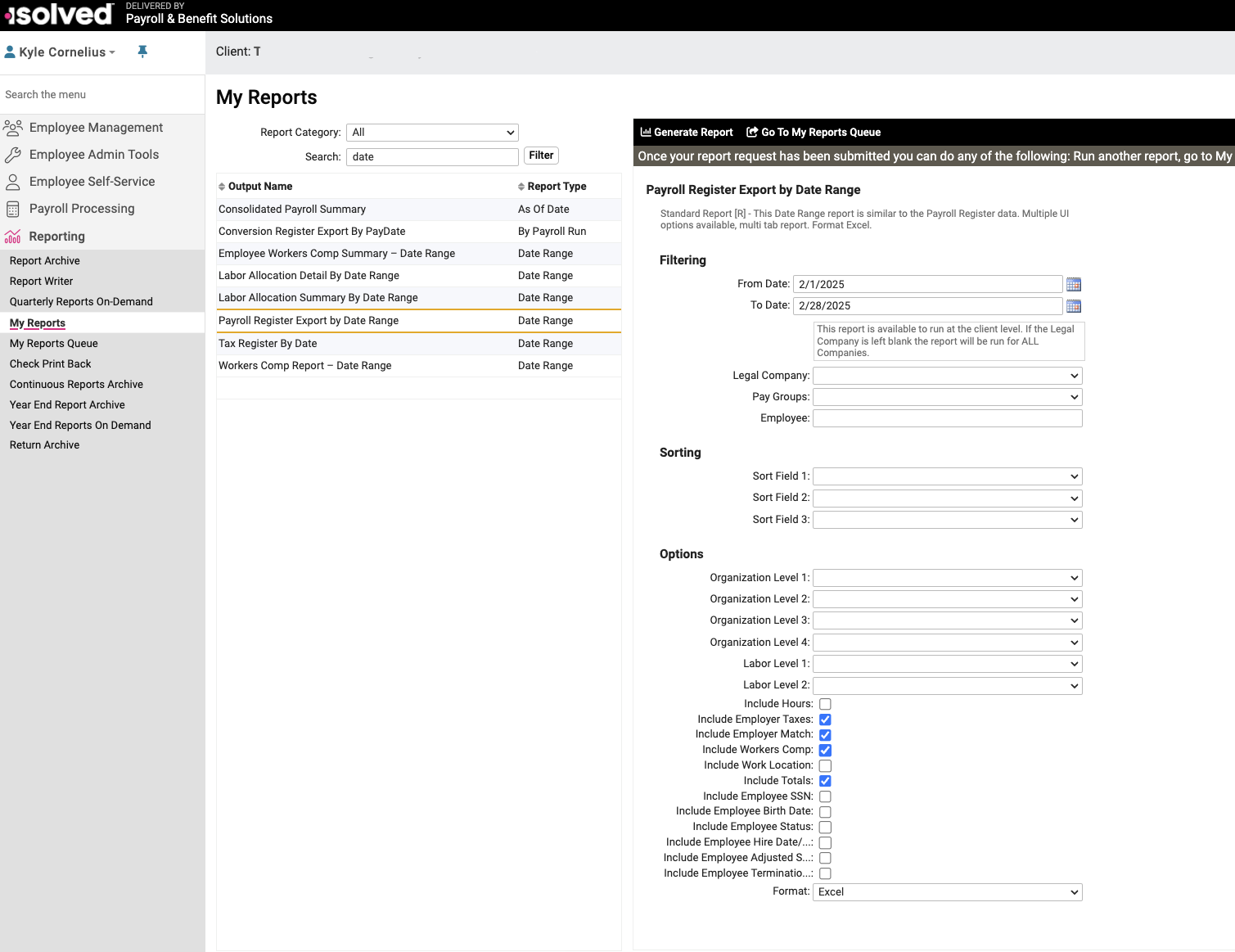Importing Employee Costs from iSolved Reporting
iSolved + CostAllocation Pro can be a great combination to track and allocate payroll costs by customer/class. These instructions will provide guidance on which iSolved reports work best with CostAllocation Pro.
Download "Payroll Register Export by Date Range" Report from iSolved
The iSolved report that works best for importing employee costs is called the Payroll Register Export by Date Range report.
Step 1: Locate the Report in iSolved
- Log into your iSolved account.
- Navigate to the Reporting module.
- Click My Reports.
- In the search bar, type Payroll Register Export by Date Range and select the report.
Step 2: Apply the Necessary Filters
- Use the Payroll Filters to select the appropriate date range.
- Check the boxes for:
- Include employer taxes
- Include employer match
- Include worker’s comp
- Include Totals
- Confirm the export format is set to "Excel".
- Click Generate Report.
Step 3: Formatting the Exported Data
- After downloading, open the file and make the following revisions to the format of the data:
- Delete additional worksheets so that only the "Employee Date Range Totals" worksheet remains.
- Delete the grand totals row.
- Combine the headers so that the header row is a single row.
This file is now ready to be uploaded to CostAllocation Pro.