Importing Employee Costs from QBO Payroll
QBO Payroll + CostAllocation Pro can be a great combination to track and allocate payroll costs by customer/class. These instructions will provide guidance on which QBO Payroll reports work best with CostAllocation Pro.
Downloading the Payroll Summary Report from QBO
The QBO Payroll report that works best for importing employee costs is called the Payroll Summary report.
Step 1: Locate the Report in QBO
- Log into your QBO account.
- Navigate to the Reports module.
- In the Payroll reports section, find and run the Payroll Summary report.
Step 2: Export the Report
- Set the date range filter for the appropriate pay period(s).
- Export the report in Excel format.
- Save the file to your computer for use in CostAllocation Pro.
Modifying the Exported File for Import
This report lists summarized totals for each employee by pay code. While the format of this report is mostly compatible with CostAllocation Pro, a modification to the file is required before import.
Understanding the Issue
When exported from QBO, the report includes additional rows above the header row. CostAllocation Pro requires the header row to be the first row of the file. Additionally, the report contains a total row at the bottom of the data, which needs to be removed before importing.
Finalizing the File
- Delete any extra rows above the header row so that the header is the first row of the file.
- Remove the total row at the bottom of the data.
- Ensure the file has a single header row that correctly identifies each column by pay code and type.
Once these modifications are completed, your file is now ready to be uploaded to CostAllocation Pro.