Importing Employee Costs from ADP Run
ADP Run + CostAllocation Pro can be a great combination to track and allocate payroll costs by customer/class. These instructions will provide guidance on which ADP reports work best with CostAllocation Pro.
Downloading the Earnings Record Report from ADP
The ADP report that works best for importing employee costs is called the Earnings Record report.
Step 1: Locate the Report in ADP
- Log into your ADP Run account.
- Navigate to the Reports module.
- Find and Run the Earnings Record report.
Step 2: Export the Report
- Edit the date range to select the appropriate pay period(s).
- Click the Download button/dropdown.
- Select Download as Excel as the export format.

4.Save the file to your computer for use in CostAllocation Pro.
Modifying the Exported File for Import
This report lists summarized totals for each employee by pay code. While the format of this report is mostly compatible with CostAllocation Pro, a modification to the header row and removal of duplicated data is required before import.
Understanding the Issue
When exported from ADP, the report includes additional header rows and duplicated values for employee costs. The Employee Totals section of the exported report is the key section to focus on when preparing this file.
Steps to Modify the File
- Remove unnecessary check date detail data—only keep the data from the Employee Totals section.
- Delete additional rows above the main header row so that CostAllocation Pro has a clean, single-row header.
- Ensure that the employee data remains intact and structured properly for import. See the example below.

Finalizing the File
After completing these modifications, your file should now have a single header row that correctly identifies each column by pay code and type.
This file is now ready to be uploaded to CostAllocation Pro.