Introduction
A common scenario in nonprofit accounting involves the need to revise allocation percentages or time activities for previously published journal entries. Cost Allocation Pro (CAP) makes this process seamless by allowing you to update allocations directly in CAP and republish the updated journal entry to QuickBooks Online (QBO). This guide explains how to handle both fixed percentage changes and time activity updates, ensuring your financial records stay accurate and up to date.
Step 1: Identify the Type of Update
Before making any changes, determine whether you need to update:
1.Fixed Percentages (employee-specific allocations).
2.Time Activities (recorded employee hours or time data).
The steps differ slightly based on the type of update required.
Updating Fixed Percentages
If you need to update an employee’s fixed allocation percentage:
1.Navigate to the Employee Cost Page
•In CAP, go to the Employee Cost Page where you can manage allocation percentages.
2.Update the Percentage
•Locate the employee whose percentage you need to change.
•Click the Percentage Symbol beside their allocation.
•Enter the new percentage you want to assign.
3.Cost Allocation Update
•CAP automatically updates the cost allocation based on the new percentage.
4.Publish the Updated Journal Entry
•Go to the Cost Allocation Page and click Preview Journal.
•Scroll to the bottom of the preview.
•Click Save and Publish to republish the revised journal entry to QBO.
Updating Time Activities
If the update involves changes to employee time activities:
1.Navigate to the Time Activity Page
•Go to the Time Activity Page in CAP.
2.Edit Time Entries
•Locate the time entry or entries you need to update.
•Make the necessary changes to the time activities (e.g., hours, customers, or classes).
3.Update Timesheet
•Click the Actions button and select Update Timesheet.
•This action re-triggers the cost allocation process, ensuring the changes are reflected on the Cost Allocation Page.
4.Publish the Updated Journal Entry
•Go to the Cost Allocation Page and click Preview Journal.
•Scroll to the bottom of the preview.
•Click Save and Publish to republish the revised journal entry to QBO.
How CAP Handles Previously Published Entries
When you publish updates:
•CAP revises the original journal entry in QBO.
•There’s no need to delete the original entry in QBO manually.
•CAP ensures that the updated allocation is accurately reflected in the financial records.
Important Exception: QuickBooks Closing Date
If you’re editing a previously published journal entry, ensure that the QuickBooks Closing Date is open for the date of the original journal entry. This allows CAP to make the necessary revisions without encountering any restrictions.
Conclusion
Cost Allocation Pro simplifies the process of revising previously published journal entries, whether the changes involve fixed percentages or time activities. By following these steps, you can ensure accurate allocations and maintain compliance with your nonprofit’s reporting requirements.
For further assistance, feel free to reach out to CAP support.