The next page you’ll see is the configurations screen. This is where you’ll map the fields necessary for cost allocation entries. CAP will use this mapping when posting the journal entries in QuickBooks.
The first section labeled "Expense Pools" is where you'll define which QBO classes will be credited during your allocation journal entry. We recommend using a class in QBO to pool costs that need to be allocated. After completing and allocation with CAP, costs will be credited out of the cost pool and debited to the appropriate customers/classes. If you do not wish to use a cost pool, you can leave these fields blank.
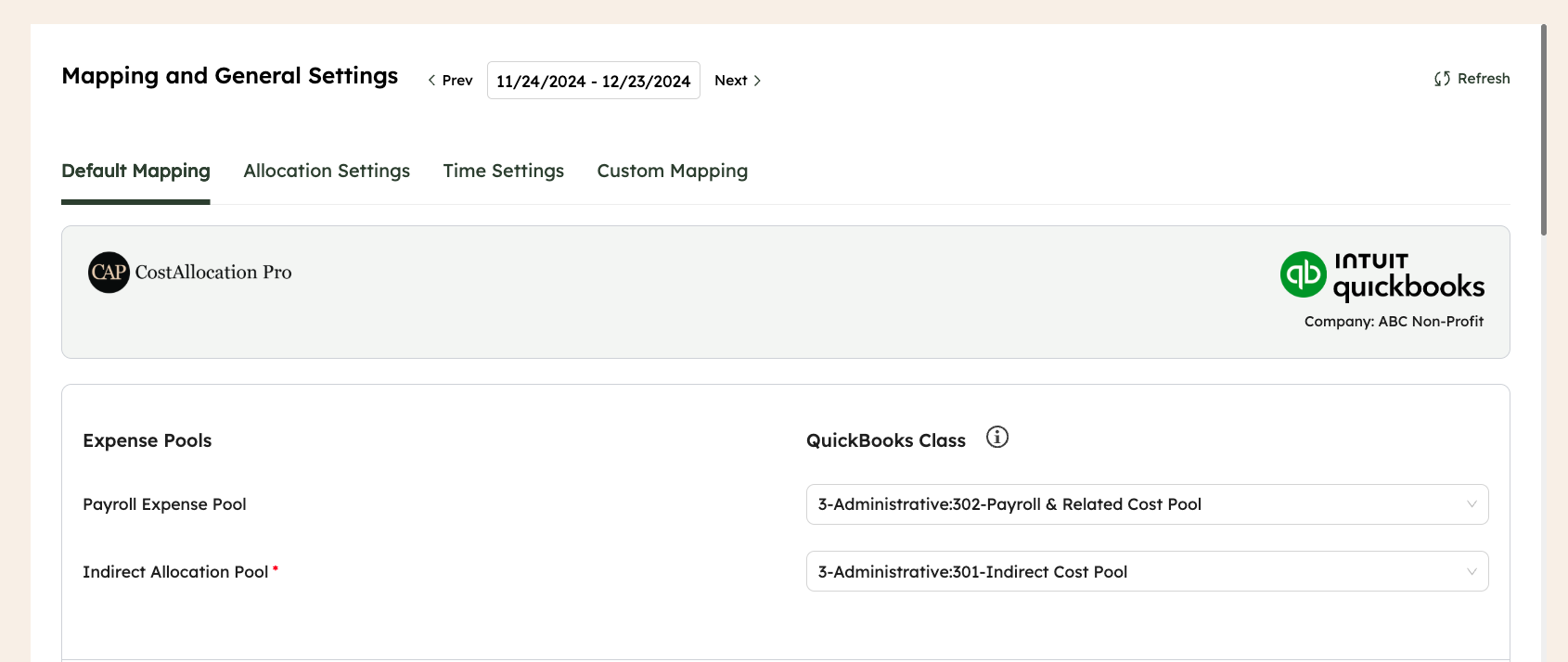
There are three payroll expense sections "Salary”, "Payroll Taxes & Fringe Benefits," and "Other," you can add up to 20 expense categories in each of these sections for detailed categorization. You will map these accounts to corresponding QuickBooks accounts.
As you add/edit categories, you will need to be sure to click the word "Save" next to each category name. You will also notice a green slider icon. This icon allows you to activate/deactivate categories.
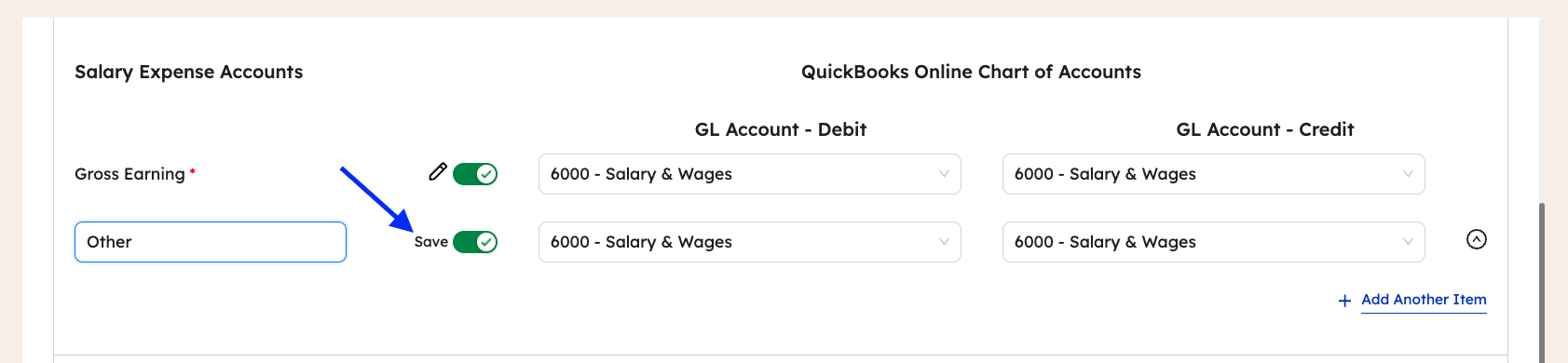
For each category, CAP allows you map the general ledger accounts that will be debited and credited when posting the allocation journal entry. In most cases, the debit and credit GL accounts for each category will match, but if you use a “Payroll Clearing Account” for example, you may choose to map the payroll clearing account as the credit account.
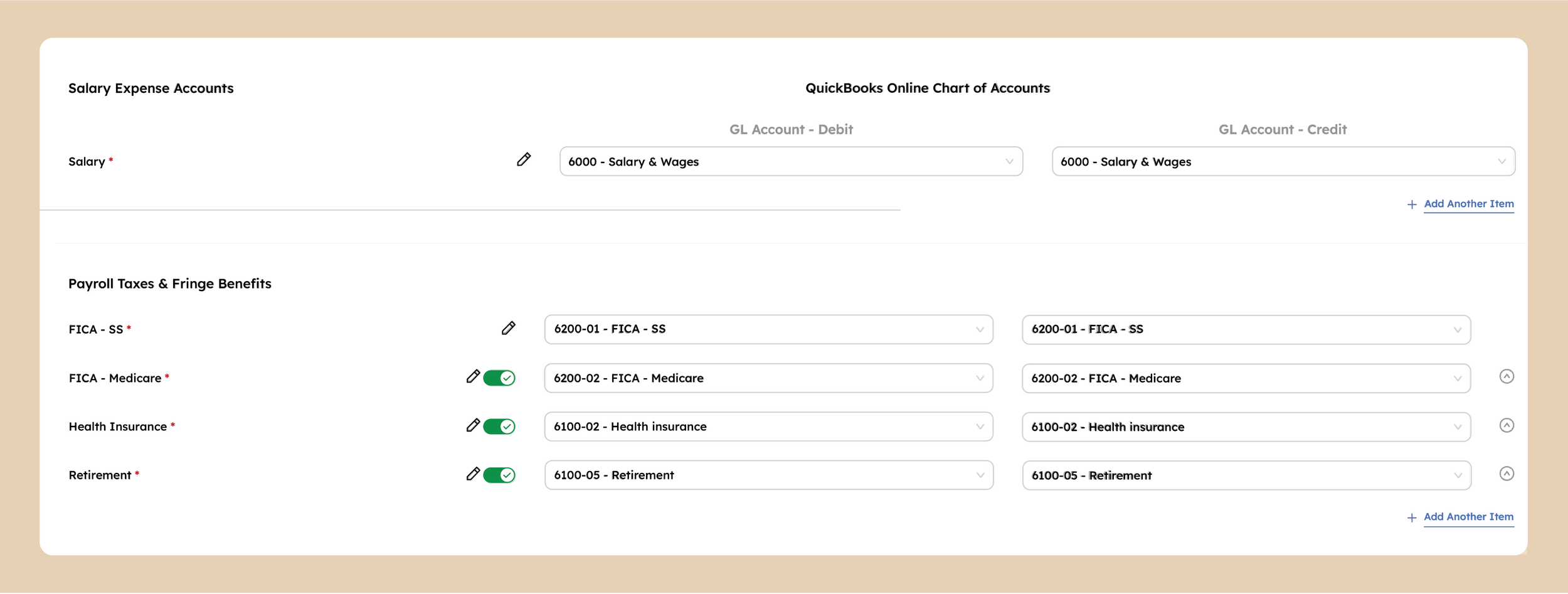
Once you've added and mapped the accounts to the relevant QuickBooks expense accounts, you’ll find them as columns on the employee cost entry screen. We’ll go over the employee cost entry screen shortly

To learn more about indirect expense allocations click here.
The last section, labeled "Expense Pools Funding Source", is where you can map the QB Customer that you wish to be included on the credit lines of the allocation journal entries. If you do not wish to map a customer to the credit lines of the journal entries, you can leave this field blank.

When you’re finished editing the configurations, click “Save & Close” at the bottom of the page.