Initial Setup
After purchasing CostAllocation Pro (CAP), check your email for a login link. Click the link to log into CAP for the first time.
Before you get started, let’s get your QuickBooks Online account configured to work with CAP.
Setting up Classes for Pooling Costs (optional)
-
Create a class in QuickBooks to group payroll costs. Name it something like "Payroll Expense Pool." We recommend this class be a sub-class of the administrative class.
-
If you use indirect costs, create another class to pool all relevant costs. Name this something like “Indirect Cost Pool”. It should also be a sub-class of administrative costs.
Consider a Time Keeping System
Time entries can sync directly into CAP from QuickBooks if you choose a time tracking app that syncs with QuickBooks. HourTimesheet.com and QuickBooks Time are good options, but Clockify, BigTime and other apps may also work. If you use a time system that does not sync time entries to QuickBooks, you can use the import feature to pull in your time data.